Im running Windows 10 Pro Build 10586 (10.0.10586) with Virtual Box v5.0.12 r104815
If your VM uses Host Only Adapter and it fails to power on, and gives this error:
Failed to open/create the internal network 'HostInterfaceNetworking-VirtualBox Host-Only Ethernet Adapter #2' (VERR_INTNET_FLT_IF_NOT_FOUND).
Failed to attach the network LUN (VERR_INTNET_FLT_IF_NOT_FOUND).
Result Code:
E_FAIL (0x80004005)
Component:
ConsoleWrap
Interface:
IConsole {872da645-4a9b-1727-bee2-5585105b9eed}
NOTE: if you disable Host Only Adapter Network card it will power on.
Fix Zero (I ended up using this fix):
Its possible your getting this error because a certain option got unchecked. Open up your Network Connections control panel (Windows+R, ncpa.cpl, ENTER). Then you will see your Host Network Adapter
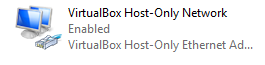
Right click on it and click Properties.
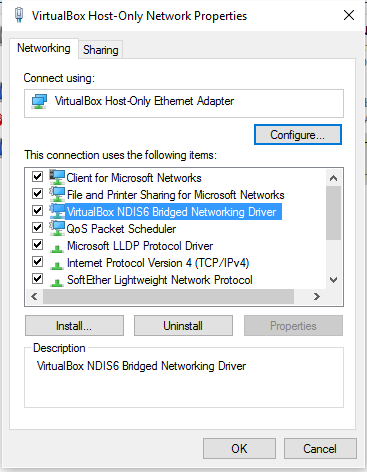
Make sure that the blue item “VirtualBox NDIS6 Bridged Networking Drive” is checked. Hit Okay and now test your VirtualBox.
NOTE: Here we are making sure NDIS6 is enabled. This is like the opposite of what we were doing with Fix One below, which asked VirtualBox to install with support for only NDIS5. Apparently that was the mistake, and the correct move is to use the newer NDIS6. But who knows maybe in your situation something like Fix One might work better.
Fix One (I used this one and it worked.. UPDATE 2016-01-19: not really):
UPDATE 2016-01-19: I noticed that I couldnt tie any network to my bridged adapter. I could only use a NAT network, and that was limited (I couldn’t get port forwarding functionality out of the NAT network – maybe I did something wrong with it. Anyhow I found a better fix to this whole issue). Check out fix 0
More information here https://forums.virtualbox.org/viewtopic.php?f=6&t=69597
The user is able to choose between NDIS5 and NDIS6 host network filters drivers during the installation. This is realized via a command line parameter NETWORKTYPE. The NDIS6 driver is default for Windows Vista and later. For older Windows versions, the installer will automatically select the NDIS5 driver and this cannot be changed. For Windows Vista and later the user can force to install the (legacy) NDIS5 host network filter driver using NETWORKTYPE=NDIS5. For example, to install the NDIS5 driver on Windows 7, do VirtualBox-x.x.x-yyyyy-Win.exe -msiparams NETWORKTYPE=NDIS5 or msiexec /i VirtualBox-<version>-MultiArch_<x86|amd64>.msi NETWORKTYPE=NDIS5
I used VirtualBox-x.x.x-yyyyy-Win.exe -msiparams NETWORKTYPE=NDIS5 method to install it because I downloaded the exe file
Step 1. Uninstall Virtual Box
Step 2. Go to your C:\Users\folder and erase the .virtualbox folder (might be optional)
Step 3. Run ccleaner (might be optional step, google for it, its a free app)
Step 3a. Run the regular cleaner
Step 3b. Also run the Registry cleaner
Step 4. Open up cmd as Administrator. Windows Start Key – type cmd – CONTORL-SHIFT-ENTER (thats a shortcut to open something as Administrator in windows)
Step 5. cd to your folder where your installer file is (whereever your exe or msi file is, in my case its the file VirtualBox-5.0.12-104815-Win.exe)
Step 6. Run this:
VirtualBox-5.0.12-104815-Win.exe -msiparams NETWORKTYPE=NDIS5
Step 7. Install everthing
Step 8. Load your VM back up and it should start without the error
Fix Two (I have not tried this method):
More information here: https://forums.virtualbox.org/viewtopic.php?f=6&t=68590&start=450
The End
Hi,
Thank you this was very helpfull 😀
Make sure that the blue item “VirtualBox NDIS6 Bridged Networking Drive” is checked———it really works. tks
i has problem
Failed to open/create the internal network ‘HostInterfaceNetworking-VirtualBox Host-Only Ethernet Adapter’ (VERR_INTNET_FLT_IF_NOT_FOUND).
Failed to attach the network LUN (VERR_INTNET_FLT_IF_NOT_FOUND).
Result Code:
E_FAIL (0x80004005)
Component:
ConsoleWrap
Interface:
IConsole {872da645-4a9b-1727-bee2-5585105b9eed}
i try resolve with previous solution but dont work with me